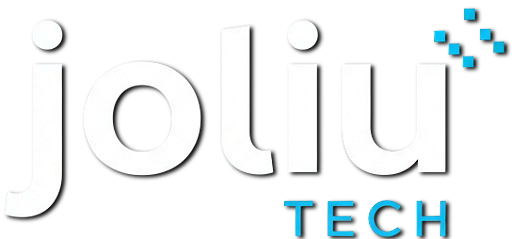Are you tired of your Android device slowing down? Smartphones are now a big part of our lives. Users want longer battery life and faster performance.
Companies are making devices with better processors and software. You can boost your Android speed by improving your device’s performance.
With a few easy steps, you can make your device run better. Enjoy a smooth user experience.
Key Takeaways
- Optimizing Android device performance is crucial for a seamless user experience.
- Manufacturers are developing devices with efficient processors and optimizing software.
- You can boost your Android speed by optimizing your device’s performance.
- Simple steps can significantly enhance your device’s performance.
- Faster performance is essential for daily smartphone usage.
Why Your Android Device Slows Down Over Time
Many Android users see their devices slow down over time. This can happen due to built-up cache, outdated software, and too many apps.
Common Signs of a Sluggish Android Device
Signs of a slow Android device include delayed responses, app crashes, and shorter battery life. These signs show your device is having trouble keeping up.
How Android Performance Naturally Degrades
Android performance naturally gets worse as you use it more. Cache builds up, and software gets outdated. This makes your device slower.
Diagnosing Your Specific Performance Issues
To find out why your device is slow, check its storage, review apps, and watch battery use. Knowing the cause helps you improve Android performance and
Quick Fixes to Immediately Boost Your Android Speed
If your Android device is slowing down, there are quick fixes to speed it up. These simple steps can make your device run faster and smoother. By following these tips, you’ll enjoy a better user experience.
Restart Your Device Strategically
Restarting your Android can fix many problems. It clears the RAM and stops apps running in the background. Try to restart your device once a week to keep it running well. This simple action can make your device faster and more responsive.
Update Your Android OS and Apps
It’s important to keep your Android OS and apps updated. Updates bring bug fixes, security patches, and performance boosts. Always check for updates in the Google Play Store and your device’s settings to stay current.
Close Background Apps and Processes
Apps running in the background can slow down your device. To stop them, go to your recent apps screen and swipe away unused apps. Also, check your device’s settings to find and stop any unnecessary processes.
Clear App Cache and Data
Apps collect cache and data over time, taking up space and slowing you down. Clearing this data can speed up your device. Go to your device’s settings, then app management, and clear cache and data for apps as needed.
| Quick Fix | Description | Benefit |
|---|---|---|
| Restart Device | Clears RAM and stops unnecessary processes | Improves responsiveness |
| Update OS and Apps | Ensures latest bug fixes and performance enhancements | Enhances security and performance |
| Close Background Apps | Frees up consumed resources | Reduces lag and improves speed |
| Clear Cache and Data | Removes accumulated data occupying storage | Improves app performance and frees storage |
Clean Up Your Android Device for Better Performance

Android devices can get cluttered with files and apps over time. This clutter slows them down. Cleaning up is key to keeping your device fast and efficient.
Identify and Uninstall Unused Apps
Unused apps take up space and use resources. To find them, go to “Settings” > “Apps” and sort by last used. Deleting them can make your device faster and free up space.
Remove Bloatware Safely
Bloatware are apps you don’t need. Some can’t be deleted, but you can turn them off. This stops them from using resources. To do this, go to “Settings” > “Apps” and disable the bloatware you don’t need.
Manage Your Storage Space Effectively
Keeping an eye on storage is important. Check your storage in “Settings” > “Storage.” This shows you what’s taking up space.
Move Photos and Videos to Cloud Storage
Photos and videos use a lot of space. Move them to cloud services like Google Photos. This saves space and keeps your memories safe.
Delete Downloaded Files and Temporary Data
Files from the internet and messages can pile up. Cleaning them out and clearing your browser’s cache can speed up your device.
Use Built-in Cleanup Tools
Many devices have cleanup tools. Look for “Storage Cleaner” or “Cleanup” in your settings. These tools automatically remove unnecessary files, keeping your device fast.
By cleaning up regularly, you can make your Android device run better. It keeps your device fast and efficient, ensuring it works well for a long time.
Optimize Your Android Device’s Settings
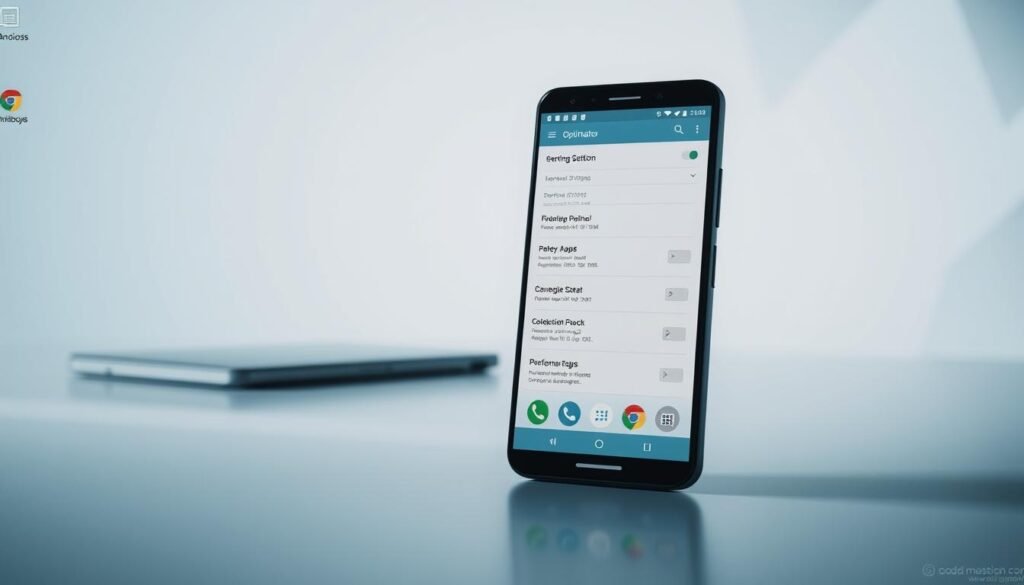
Optimizing your Android device’s settings can make it run better. A few tweaks can boost your device’s speed and efficiency.
Adjust Animation Settings for Faster Response
To make your device more responsive, tweak the animation settings. Go to Settings > Developer options. Then, adjust or disable Window animation scale, Transition animation scale, and Animator duration scale. This will make your device feel quicker.
Configure Battery Usage Settings
Adjusting your battery settings can also improve performance. In Settings > Battery, see which apps use the most power. Consider limiting these apps to save battery and resources.
Leverage Developer Options for Performance
Developer options have settings to boost your device’s performance. For example, you can:
- Limit Background Processes: This limits apps running in the background, saving resources.
- Disable Hardware Overlays: This makes your device handle graphics better, possibly improving performance.
Limit Background Processes
Limiting background processes frees up RAM and CPU. To do this, go to Settings > Developer options > Background process limit.
Disable Hardware Overlays
Disabling hardware overlays can enhance graphics. Find this option in Settings > Developer options.
Manage App Permissions and Background Activities
It’s important to manage app permissions and background activities. Check the permissions each app has and limit unnecessary background activities to avoid slowing down your device.
Optimize Network Settings for Egyptian Carriers
Improving your network settings can enhance connectivity and performance. Make sure your APN settings are correct for your carrier. You can find the right APN settings on your carrier’s website.
| Setting | Description | Benefit |
|---|---|---|
| Animation Settings | Adjust or disable animation scales | Faster device response |
| Battery Usage | Restrict background activity of power-hungry apps | Conserves battery life |
| Developer Options | Limit background processes, disable hardware overlays | Improved performance and responsiveness |
By making these changes, you can greatly improve your Android device’s performance and user experience.
Supercharge Your Android Device’s Performance with Third-Party Tools
Third-party tools can greatly improve your Android device’s performance. They help boost speed and optimize battery life. These apps can find and fix performance problems, manage storage, and make your device more efficient.
Best Performance Booster Apps Available in Egypt
In Egypt, many apps are available to boost your Android’s speed and performance. CCleaner and Avast Cleanup are great examples. They clean up cache, remove junk files, and close unused apps to free up RAM and enhance performance.
Memory Management and Cleaner Tools
Tools for managing memory and cleaning your device are key. SD Maid and Files by Google are top choices. They help manage storage, find big files, and remove unwanted data to keep your device running well.
Battery Optimization Apps
Battery optimization apps can greatly extend your device’s battery life. Greenify and DU Battery Saver are excellent options. They find apps that use a lot of power, optimize battery use, and give detailed battery stats to help manage power.
File Management Solutions
Good file management is essential for your device’s performance. Apps like ES File Explorer and Solid Explorer offer advanced features. They help manage files, transfer data, and access cloud storage, keeping your device organized and efficient.
Advanced Techniques for Maximum Android Performance
For those who want more, there’s more than just basic tweaks. Advanced techniques can really boost your Android’s performance. They offer significant improvements.
Consider Installing a Custom ROM
Installing a custom ROM can make your Android feel new again. It brings the latest features and tweaks without waiting for official updates. Popular choices include LineageOS and Resurrection Remix.
Root Your Device Safely
Rooting gives you superuser access for deeper customization. But, it’s important to know the risks.
Benefits and Risks of Rooting
Rooting can improve performance and allow for custom kernel installation. It also offers advanced backup options. But, it can void your warranty, pose security risks, and even brick your device.
Popular Rooting Methods
Tools like Magisk or SuperSU are common for rooting. Always follow trusted guides for your device model to avoid risks.
Overclock Your Android Device
Overclocking can boost your device’s performance by increasing the CPU’s speed. But, it can also increase heat and drain your battery.
| Technique | Benefits | Risks |
|---|---|---|
| Custom ROM | Latest features, performance optimizations | Potential instability, loss of official support |
| Rooting | Deep customization, performance tweaks | Security risks, voided warranty, bricking |
| Overclocking | Performance boost | Increased heat, battery drain |
Exploring these advanced techniques can greatly improve your Android’s performance. Always do your research and understand the risks before starting.
Conclusion: Maintaining Your Android Device’s Performance Long-Term
To keep your Android device running well, regular care is key. This means updating your software, managing apps, and cleaning up storage. This helps your device run faster.
Using the tips we’ve shared can make a big difference. Restarting your device, updating your OS and apps, and using third-party tools can boost performance.
Also, regularly check and tweak your device’s settings. Uninstall apps you don’t use and use built-in cleanup tools. This keeps your device fast and efficient.
By following these tips and staying on top of maintenance, your Android device will stay fast and responsive. This way, you can enjoy your device for a longer time.