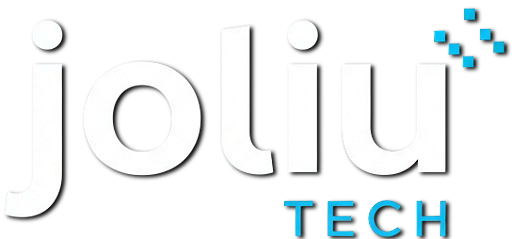Do you know the risks of not securing your smartphone? Today, your mobile device stores a lot of personal info. This includes passwords, account numbers, emails, text messages, photos, and videos.
If someone gets their hands on your phone, it could be a disaster. They might steal your identity, cause financial loss, or access your email or social media without permission. With more cyber threats around, it’s crucial to protect your Android device.
This article will give you useful tips and insights. You’ll learn how to make your Android phone more secure. This will help keep your personal data safe and prevent cyber threats.
Key Takeaways
- Understand the importance of securing your Android device
- Learn how to protect your personal data from cyber threats
- Discover practical tips to enhance your Android phone’s security
- Find out how to prevent identity theft and financial loss
- Explore ways to safeguard your email and social media accounts
Why Android Security Matters in Today’s Digital World
Android security is very important today. Your Android device is a key to your personal and sensitive info. It’s a gateway to the digital world.
Common Security Threats for Android Users in Egypt
Android users in Egypt face many security threats. Malicious apps, phishing attacks, and unauthorized data access are common. These can harm your device and risk your personal data.
The Cost of Neglecting Your Phone’s Security
Ignoring your phone’s security can lead to big problems. You could lose money, have your identity stolen, or have your data compromised. Knowing these risks helps you protect your Android device.
In Egypt, ignoring security can cost a lot. It affects both people and businesses. So, it’s key to focus on android phone protection and data protection for android devices.
Essential Android Security Settings You Should Enable Now
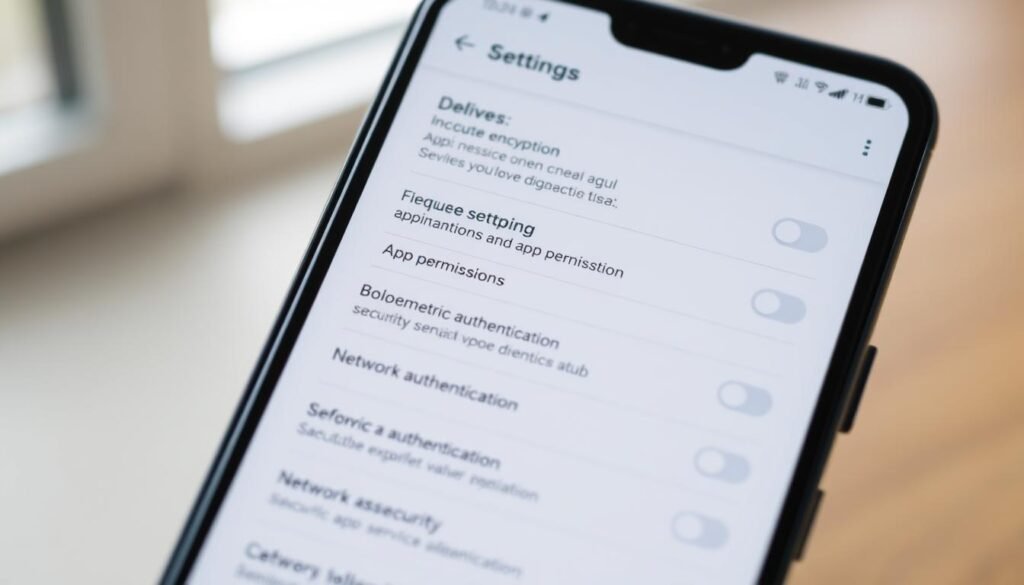
To keep your Android phone safe, you need to turn on key security features. By setting up the right options, you can make your device much safer. This helps protect your personal information.
Setting Up Screen Lock and Biometric Authentication
A screen lock is a great way to stop others from getting into your device. You can pick from PIN, pattern, or password to lock your screen.
Choosing the Right Lock Method for Your Device
Think about how secure you want your device to be when picking a lock. PINs or passwords are safer than patterns. To lock your screen, go to “Settings,” then “Security,” and choose “Screen lock.”
Configuring Fingerprint and Face Recognition
Besides a screen lock, using biometrics like fingerprints or faces adds more security. To set these up, go to “Settings” > “Security” > “Fingerprint” or “Face recognition.” Biometric authentication makes your device even more secure.
Enabling Find My Device Feature
The “Find My Device” feature lets you find, lock, or erase your device if it’s lost or stolen. To turn it on, go to “Settings” > “Google” > “Find My Device.” This is key for keeping your data safe if your device gets lost or stolen.
Configuring Google Play Protect
Google Play Protect checks apps for malware and threats. To make sure it’s on, go to “Google Play Store” > “Menu” > “Play Protect.” You can also scan your device for harmful apps here. Regular scans with Google Play Protect keep your device safe.
| Security Feature | Description | Benefits |
|---|---|---|
| Screen Lock | Prevents unauthorized access | Protects personal data |
| Biometric Authentication | Adds an extra layer of security | Enhances device security |
| Find My Device | Locates, locks, or erases device remotely | Protects data in case of loss or theft |
| Google Play Protect | Scans apps for malware | Keeps device secure from harmful apps |
By turning on these important Android security settings, you can make your device much safer. This helps protect your personal data from many threats.
Secure Your Android Phone: Tips to Protect Your Device from Malicious Apps

Android devices face threats from malicious apps. Users must act to keep their phones safe. This means being aware, setting up your device right, and keeping it updated.
How to Identify Suspicious Apps Before Installation
Always check an app before you install it. Look for high ratings with few reviews. This might mean the rating is fake.
Be cautious of apps that ask for too many permissions. Also, watch out for apps with bad grammar and spelling. Check who made the app and what it does to see if it’s safe.
Managing App Permissions Effectively
Managing app permissions is crucial for safeguarding Android devices. Android’s permission system helps keep you safe. But, you need to manage it yourself.
Reviewing Permissions for Existing Apps
Check the permissions of apps you already have. Go to Settings > Apps to see what each app can do. Remove permissions that apps don’t really need.
Setting Default Permissions for New Apps
Some Androids let you set default permissions for new apps. This makes it easier to control what apps can do. It helps keep your device safe.
Regular App Auditing and Cleanup
Smartphone data security means checking and cleaning up apps often. Delete apps you don’t use or don’t trust. This lowers the risk of harm and makes your device run better.
By using these tips, you can make your Android device much safer. This protects your data from harmful apps.
Protecting Your Data and Privacy
In today’s world, keeping your Android device safe is key. It holds lots of personal info, like contacts and messages. It’s also where you store financial data and your browsing history. Keeping this info safe is vital for your privacy and security.
Setting Up Secure Backups
Backing up your data is a must. To do this, go to Settings > Backup & reset. Turn on Google Backup. This way, your data will be backed up to your Google account. You can then restore it if your device gets lost, stolen, or broken.
Tip: Make sure your backup is on and working right.
Using Encryption Features
Encryption is a strong way to protect your data. Android has many encryption tools to keep your device and data safe.
Enabling Full-Device Encryption
To turn on full-device encryption, go to Settings > Security > Encryption. This will lock down all your data, making it unreadable without the right key.
Securing Individual Files and Folders
You can also lock down specific files and folders with third-party apps. These apps encrypt certain files, adding more security.
Managing Privacy Settings and Data Sharing
It’s important to manage your privacy settings. Check your app permissions and adjust your privacy settings to share less data. Go to Settings > Privacy to handle your device’s privacy settings. Make sure you’re okay with how your data is used.
| Privacy Setting | Description | Recommendation |
|---|---|---|
| Location Services | Controls whether apps can access your device’s location. | Enable only for necessary apps. |
| App Permissions | Manages what data apps can access. | Review and limit permissions for each app. |
| Data Usage | Monitors and controls data consumption. | Set data limits and monitor usage. |
Network Security for Your Android Device
Mobile technology has grown a lot, making it key to keep your Android device’s network safe. When you use your device online, it faces many security risks. So, it’s vital to know and use strong network security steps to protect your device and data.
Safe Wi-Fi Practices in Public Places
Public Wi-Fi can be risky if you’re not careful. Don’t share sensitive info or do financial stuff on public Wi-Fi. Make sure the Wi-Fi network is real before you connect. Also, think about using a VPN for more security.
Using VPNs for Enhanced Security
A VPN makes your internet traffic hard to hack. When picking a VPN, look for strong encryption and a no-logs policy. Good VPN services boost your security on public Wi-Fi.
Recommended VPN Services Available in Egypt
- ExpressVPN
- NordVPN
- CyberGhost VPN
Setting Up and Using a VPN
To use a VPN on your Android, get the app from the Google Play Store. Install it and follow the setup. Then, connect to a VPN server with just one tap, keeping your internet safe.
Bluetooth and NFC Security Considerations
Bluetooth and NFC can also be risky if not used right. Turn off Bluetooth and NFC when not needed to avoid unauthorized access. Be careful when pairing with unknown devices and don’t use NFC for sensitive stuff in crowded places.
Advanced Security Measures for Complete Protection
There are many ways to make your Android device more secure. These steps can greatly improve your device’s safety and protect your data.
Security Apps Worth Installing
Getting reputable security apps is key to protecting your Android. Look for apps that find viruses, malware, and more. Top choices include Avast, AVG, and Kaspersky. These apps can find and remove harmful software.
Two-Factor Authentication Setup
Two-factor authentication (2FA) adds a strong security layer. It requires a password and a code for access. To set it up, go to your Google account settings and follow the instructions.
Securing Your Google Account
Your Google account is a key to many device features and data. Use a strong password and enable 2FA. Also, check your account’s activity and connected devices for any odd behavior.
Regular Security Checkups
Regular security checks are vital. Check your apps, update your software, and watch for malware signs. This keeps your device safe.
Managing Third-Party Access
Many apps ask for access to your device’s features and data. It’s important to manage these permissions. Check the permissions each app has and remove any you don’t need. This prevents data leaks and misuse.
By using these advanced security steps, you can greatly improve your Android’s protection. This keeps your personal data safe.
Conclusion
Securing your Android phone is key in today’s world. By using the security tips shared, you can lower the risk of your device getting hacked. Start by turning on screen lock and biometric authentication. Also, make sure Google Play Protect scans for harmful apps.
To boost your device’s security, be careful when installing apps. Manage app permissions well and check your installed apps often. Keeping your data safe is also important. Use encryption, manage privacy settings, and back up your data securely.
When using public Wi-Fi, think about using a VPN to protect your data. By following these tips, you can make your Android experience safer. Take charge of your device’s security today. Regularly check your security settings to keep your Android safe.