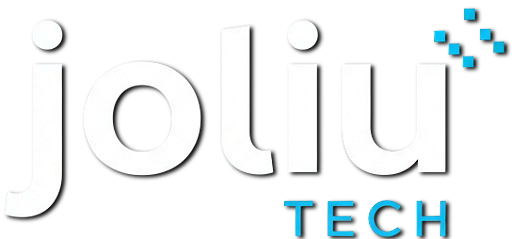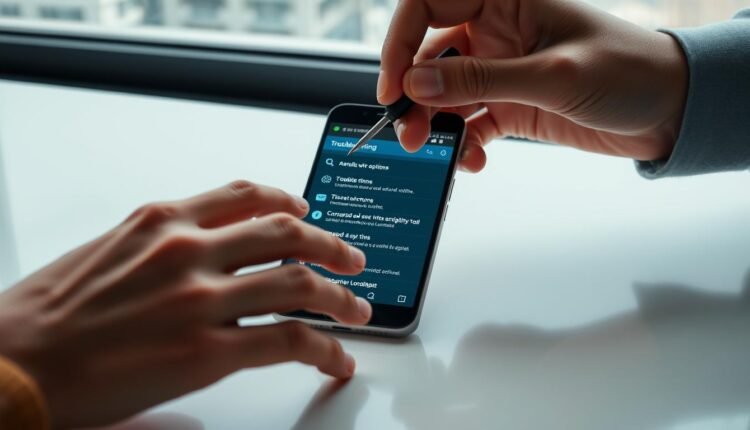Are you fed up with your Android device’s slow performance? Do you get annoyed by slow processing, app crashes, or battery drain? You’re not alone. Many Android users deal with these common problems.
Effective troubleshooting can save you a lot of time and stress. By knowing the main causes of these issues, you can fix them easily. This article will give you useful tips and tricks to make your Android device work better again.
Key Takeaways
- Identify common Android phone issues
- Learn effective troubleshooting techniques
- Discover tips to improve device performance
- Understand how to resolve software and hardware issues
- Get your Android device running smoothly again
Understanding Common Android Phone Problems
If you use an Android phone in Egypt, you might run into some issues. These problems can make your phone work less well. They can also change how you use your device.
Identifying Hardware vs. Software Issues
First, you need to figure out if the problem is with the phone’s hardware or software. Hardware issues are about the phone’s parts, like the screen or battery. Software problems are about the phone’s operating system or apps.
| Issue Type | Common Symptoms | Possible Causes |
|---|---|---|
| Hardware | Broken screen, unresponsive buttons, battery drain | Physical damage, manufacturing defects, wear and tear |
| Software | App crashes, slow performance, freezing | OS glitches, incompatible apps, insufficient storage |
The Importance of Regular Maintenance
Keeping your phone in good shape is key. This means updating your phone’s software and cleaning up storage. It also means watching how apps work.
Common Issues Faced by Egyptian Android Users
Android users in Egypt often deal with network problems, battery issues, and app troubles. Knowing about these common issues can help you fix them faster.
Essential Preparation Before Troubleshooting
Before you start fixing your Android phone, it’s key to prepare well. This ensures a smooth process. Proper steps can help you fix Android phone bugs faster and keep your data safe.
Backing Up Your Data
First, back up your data to avoid losing it during troubleshooting. Use Google Drive, Samsung Cloud, or other services to keep your files safe.
Checking for System Updates
Make sure your Android phone has the latest software. Look for system updates in the settings menu to fix known problems.
Gathering Necessary Tools and Information
Get the tools you need like a SIM ejector tool and a charging cable. Also, have your phone’s model number and Android version ready.
Creating a Safe Troubleshooting Environment
Set up a safe space by turning off extra features and closing apps. This makes it easier to find and android phone error troubleshooting the issue.
Troubleshoot Android Phone Issues: Tips & Tricks for Performance Problems
Performance problems on your Android device can be frustrating. But, there are effective solutions to get your phone running smoothly again. To troubleshoot performance issues, you need to understand the common causes and apply the right fixes.
Dealing with Slow Response Times
Slow response times can be due to accumulated cache or too many background apps. Here are some tips to address this issue:
Clearing Cache and Temporary Files
Clearing cache and temporary files can significantly improve your phone’s performance. To do this, go to Settings > Storage > Internal Storage, and then clear the cache.
Managing Background Apps
Managing background apps is crucial. You can do this by going to Settings > Apps > Running Apps, and then stopping unnecessary apps.
Fixing Random Freezes and Crashes
Random freezes and crashes can be caused by resource-intensive apps or system resource issues. Here are some steps to fix these problems:
Identifying Resource-Intensive Apps
To identify resource-intensive apps, go to Settings > Battery > Battery Usage. Look for apps consuming a high percentage of battery and consider uninstalling or limiting their use.
Monitoring System Resources
Monitoring system resources can help you understand which apps are using the most resources. Use the built-in task manager or a third-party app to monitor CPU and RAM usage.
Optimizing Battery Performance
Optimizing battery performance involves calibrating your battery and managing power-hungry applications.
Battery Calibration Techniques
To calibrate your battery, let it drain to 0% and then charge it to 100%. Repeat this process a few times to help the battery gauge become more accurate.
Managing Power-Hungry Applications
To manage power-hungry applications, identify apps that consume a lot of power and limit their use or uninstall them if necessary.
Resolving Connectivity Problems
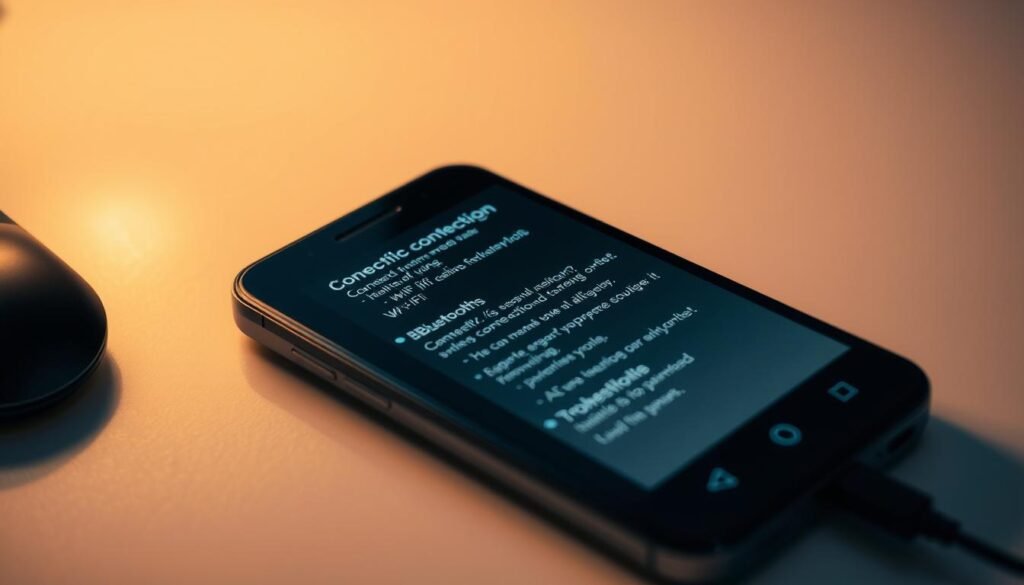
Android phone users in Egypt often face connectivity issues. These include Wi-Fi, mobile data, Bluetooth, and GPS problems. These issues can really affect how you use your phone, so it’s key to solve them.
Troubleshooting Wi-Fi Connection Issues
Wi-Fi problems are common, more so in busy cities. To fix Wi-Fi issues, try restarting your router. Also, check if other devices are causing interference.
Fixing Unstable Wi-Fi in Egyptian Urban Areas
In cities like Cairo, Wi-Fi can get unstable due to many networks. Switching to a less crowded Wi-Fi channel on your router can help.
Router Compatibility Solutions
Make sure your router works well with your Android device. Updating your router’s firmware can also fix connectivity problems.
Fixing Mobile Data Problems
Mobile data issues can be really annoying. Check your APN settings and make sure your carrier’s settings are right.
Carrier-Specific Settings for Egyptian Networks
Egyptian carriers like Vodafone and Orange have special APN settings. Verify these settings with your carrier to get it right.
APN Configuration Troubleshooting
If you’re having mobile data problems, try resetting your APN settings to default. Or, manually set them up as your carrier suggests.
Bluetooth Pairing and Connection Solutions
Bluetooth can sometimes be tricky. Try restarting your device and the Bluetooth device. Make sure they’re close together.
Addressing GPS Accuracy Issues
GPS accuracy can be off for many reasons. Updating your device’s software and checking location services can help.
Solving App-Related Issues
If you’re having trouble with apps on your Android phone, you’re not alone. There are good ways to fix these problems. Issues can include apps crashing, freezing, or not installing right.
Dealing with App Crashes and Freezes
App crashes or freezes can be really annoying. Try closing the app and then opening it again. If it still doesn’t work, try uninstalling and reinstalling it. Also, check for updates in the Google Play Store. Newer versions might fix the problem.
Fixing App Installation Problems
Installation problems can happen if you don’t have enough space or if the app isn’t compatible. Make sure your device has enough room and the app works with your Android version. Clearing the Google Play Store cache and data can also help.
Managing App Permissions and Conflicts
Apps need certain permissions to work well. Check the permissions each app has and change them if needed. Conflicts between apps can also cause problems. Try closing or uninstalling new apps to find the issue.
Troubleshooting Google Play Store Issues
Google Play Store problems can stop you from downloading or updating apps. First, check your internet connection. Also, make sure your Google account is set up right. For regional restrictions, using a VPN or changing your Google account’s country setting might help.
Resolving Regional Restrictions
Some apps aren’t available in all areas. A VPN can help get around these restrictions. But, be careful of the terms of service and any legal issues.
Fixing Download and Update Errors
Clearing the Google Play Store cache and updating your system can fix download and update errors. Also, make sure your device’s storage isn’t full. This can cause problems too.
| Issue | Solution |
|---|---|
| App Crashes | Close and reopen the app, or uninstall and reinstall |
| Installation Problems | Check storage space and app compatibility |
| Google Play Store Issues | Check internet connection, clear Play Store cache |
Advanced Troubleshooting Techniques
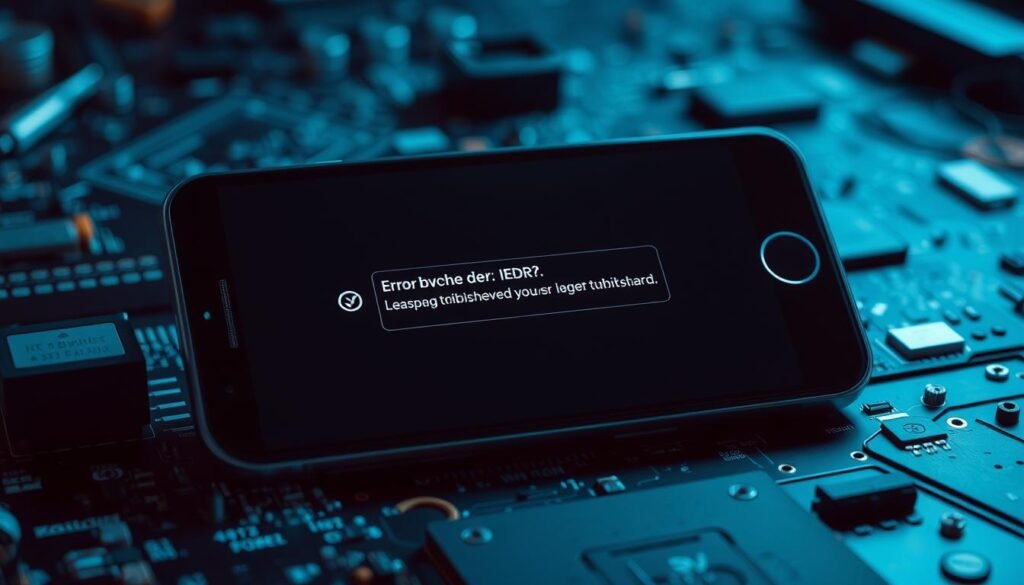
When basic steps don’t fix your Android phone problems, it’s time for advanced methods. These techniques can solve complex issues that simple fixes can’t handle.
Using Safe Mode to Diagnose Problems
Safe Mode starts your Android with just the basic apps and services. It helps find if a third-party app is the problem. To get into Safe Mode, press and hold the Power button. Then, tap and hold “Power off” until you see “Reboot to Safe Mode.”
Performing Factory Reset Safely
A factory reset brings your phone back to its original state, deleting all data. Make sure to back up your important stuff first. To reset, go to Settings > Backup & reset > Factory data reset.
Using Developer Options for Troubleshooting
Developer Options offer advanced tools for fixing problems. To access them, go to Settings > About phone > Build number. Tap it seven times to enable.
USB Debugging
USB Debugging lets your phone talk to a computer for detailed troubleshooting. To turn it on, go to Settings > Developer options > USB debugging.
Process Statistics
Process Statistics shows how your phone’s resources are being used. Find it in Settings > Developer options > Process statistics.
Addressing Software Conflicts with Third-Party Apps
Third-party apps can sometimes clash with your phone’s system. Use Safe Mode or check recent app installs to find the problem.
| Troubleshooting Method | Purpose | Steps |
|---|---|---|
| Safe Mode | Diagnose third-party app issues | Press and hold Power button, tap and hold “Power off” |
| Factory Reset | Restore original settings | Settings > Backup & reset > Factory data reset |
| USB Debugging | Enable phone-computer communication | Settings > Developer options > USB debugging |
Troubleshooting Hardware-Related Issues
As an Android user in Egypt, you might face specific hardware problems. These can include touchscreen issues or camera problems. Fixing these is key for a smooth user experience.
Fixing Touchscreen Responsiveness Problems
If your touchscreen isn’t working, try restarting your device. Make sure your screen is clean and dry. If it still doesn’t work, visit a service center for help.
Addressing Camera Functionality Issues
Camera troubles? Clear the camera app’s cache or check for updates. If it still doesn’t work, reset the app or get professional help.
Resolving Charging and Battery Problems
Charging issues can be annoying. Use the original charger and cable. If charging is slow, clean the charging port or update your software.
Dealing with Overheating in Hot Egyptian Climate
Overheating is a big problem in Egypt’s heat. Don’t leave your device in the sun. Close apps you don’t need to use.
Fixing Slow Charging Issues
Slow charging might mean your charger or cable is bad. Try a different one or clean the charging port.
Dealing with Speaker and Microphone Malfunctions
Speaker or microphone not working? Restart your device or clean the grills. If it still doesn’t work, get it fixed by a pro.
Conclusion
You now know how to fix common Android phone problems. Understanding the cause of issues, whether hardware or software, is crucial. You’ve picked up tips to solve performance, connectivity, and app problems.
Keeping your phone in good shape is important. Back up your data, update your system, and use safe mode to find problems. These steps help avoid slow speeds, Wi-Fi issues, and app crashes.
Use these tips to improve your Android phone’s performance. With the right troubleshooting, you can handle common issues and enjoy your device fully.